Facebook Privacy and safety
What is Facebook Privacy and safety:
Facebook offers privacy controls in order to allow users to choose who can view their posts: only friends, friends and friends of friends, everyone, custom (specific choice of which friends can see posts). While these options exist, there are still methods by which otherwise unauthorized third parties can view a post. Privacy and security are related. Privacy relates to any rights you have to control your personal information and how it's used. Security, on the other hand, refers to how your personal information is protected.
Staying safe:
Sharing
Every day, people around the world share things on Facebook that result in new and incredible ideas, opportunities, friendships and collaborations.
We ask people to consider their audience when sharing on Facebook. It's important to be thoughtful about how and what you share. We make it easy for everyone to decide who can see the content they share, and we have policies that prohibit hateful, violent or sexually explicit content.
Before you share, ask yourself:
- Could somebody use this to hurt me?
- Would I be upset if someone shared this with others?
- What's the worst thing that could happen if I shared this?
Friending
Friending:
Facebook is a place for you to connect with the people and things you care about. Before accepting someone as a friend, you might want to take a look at the person’s profile. Have you ever met them in person? Do you have friends in common?
 Following
Following
When you follow someone, you can see their posts in your News Feed. You automatically follow people you’re friends with. You can also follow the posts of public figures (ex: journalists, celebrities, political figures) even if you’re not friends.
When you unfollow someone, you won't see their posts in your News Feed, but you'll still be friends with them.
To unfollow a person, Page or group directly, tap "Following > Unfollow" (on a profile or Page) or tap "Joined > Unfollow" (in a group).
 Unfriending
Unfriending
To unfriend someone, go to that person's profile, tap "Friends > Unfriend." If you choose to unfriend someone, Facebook won't notify the person but you'll be removed from that person's friends list. If you want to be friends with this person again, you'll need to send a new friend request.
Blocking
You can block someone to unfriend them. This will prevent them from starting conversations with you or seeing things you post on your profile. In addition, people you block can no longer tag you, invite you to events or groups, or add you as a friend. Blocking is reciprocal, so you also won't be able to see things they post or start conversations with them. When you block someone, we don't notify them.
To block someone, tap , scroll down and tap "Account Settings > Blocking," enter the person's name and tap "Block." On the search results page that appears, find the person you want to block and tap "Block" again.
Securing your Account:
Password
Passwords help to protect your accounts.
- Use passwords that are hard to guess. Make sure they are at least 6 characters long and use a combination of numbers, letters and special characters.
- Use a different password for each of your accounts. That way, if someone learns your password, they don't have access to all your accounts.
Login
Facebook offers you tools to make your account more secure.
Alerts about unrecognized logins
- You can choose to get an alert when someone tries logging in from a computer, phone or tablet that Facebook doesn't recognise. These alerts will tell you which device tried logging in and where it's located.
- To get alerts about unrecognized logins, tap , scroll down and tap "Account Settings" > "Security and Login" and then tap "Get alerts about unrecognized logins" to choose the types of alerts that you’d like to receive.
Two-factor authentication
- When you turn on two-factor authentication, you'll be asked to enter a special security code each time you try to access your Facebook account from a new computer, phone or tablet.
- To turn on two-factor authentication, tap , scroll down and tap "Account Settings" > "Security and Login" and then tap "Use two-factor authentication." Tap the box next to "Two-factor authentication."
Login out
- The "Where You're Logged In" section of your "Security and Login" settings shows you a list of computers, phones and tablets that have been used recently to log in to your account.
- To log out of Facebook on another computer, phone or tablet, tap , scroll down and tap "Account Settings" > "Security and Login." In the "Where You're Logged In" section, find the session you want to end and tap , then tap "Log Out."
Scams
The Internet allows many different people to communicate with you. You may receive messages telling you that you've won money or a prize. These messages may sometimes say that someone needs your help or needs you to look after their money. They usually will ask you for personal details like your bank account or identification number. These kinds of suspicious messages are scams. It's very unlikely that you've won something, even if you did enter a competition.
To protect yourself from scams, watch out for the following:
- People who you don’t know asking for money
- People asking you for advance fees to receive a loan, prize or other winnings
- People claiming to be a friend or relative in an emergency
- Messages or posts with poor spelling and grammar errors
Hacked Accounts
Requiring people to use their authentic names on Facebook helps motivate all of us to act responsibly, since our names and reputations are visibly linked to our words and actions. If we discover that people have multiple personal profiles, we might ask them to close any additional profiles. We also remove accounts that impersonate other people. If you believe someone has created a Facebook account pretending to be you or someone you know, please use this form to file a report. If you believe your account has been compromised, please secure your account.
g Your AccountProtecting Your Information
Posts
Whenever you update your status, share photos or post anything on Facebook, you can select who sees what you share by using the "Audience Selector" tool. You can choose to share with everyone, just your friends or even a customized audience. When you create a customized audience, you can selectively share with specific people. Remember, when you post something on another person's profile, that person controls who can view the post. Additionally, anyone who gets tagged in your posts may see them, along with their friends.
Profile
When you log in to Facebook on a computer, you can see what your profile looks like to other people by using the “View As” tool.
To use "View As," click on your profile, click "View As..." and follow the on-screen instructions. Using the tool, you can see what your profile looks like to the public or to a specific person.
Tagging
Tag review and Timeline review are options that help you control who sees what you post and what posts appear on your Timeline. Tag review lets you approve or dismiss tags friends add to your posts. Once you approve a tag, the person tagged and their friends may see your post. Remember, when people you’re not friends with tag you in a post, you're automatically asked to approve or dismiss the tag. Timeline review lets you choose whether posts you're tagged in appear on your Timeline. When people you’re not friends with tag you in a post, they automatically go to Timeline review. If you'd also like to review tags by friends, you can turn on Timeline review for tags from anyone.
 Tag review
Tag review
- Tag review lets you approve or dismiss tags added to your posts:
- To turn on Tag review, tap . Tap "Account Settings > Timeline and tagging > Review tags people add to your own posts before they appear on Facebook?" and select "On."
 Timeline review
Timeline review
- Timeline review lets you choose whether posts you're tagged in appear on your Timeline:
- To turn on Timeline review, tap . Tap "Account Settings > Timeline and tagging > Review posts friends tag you in before they appear on your timeline?" and select "On."
















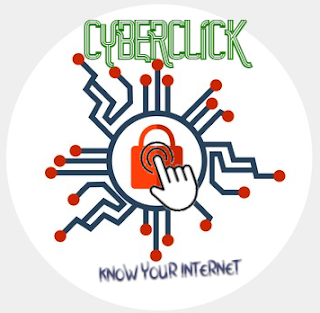

Excellent👍
ReplyDelete